Instagram Direct Messages
How to start monitoring and replying to Instagram Direct Messages?
1️⃣ Set up the Instagram messaging access
In order to manage your Instagram Direct Messages in SentiOne app, you need to enable specific option in your Instagram Business account.
- Login to your Instagram business account
- Go to Settings and find the Privacy tab
- Select Messages
- Find option Allow access to messages and toggle it on
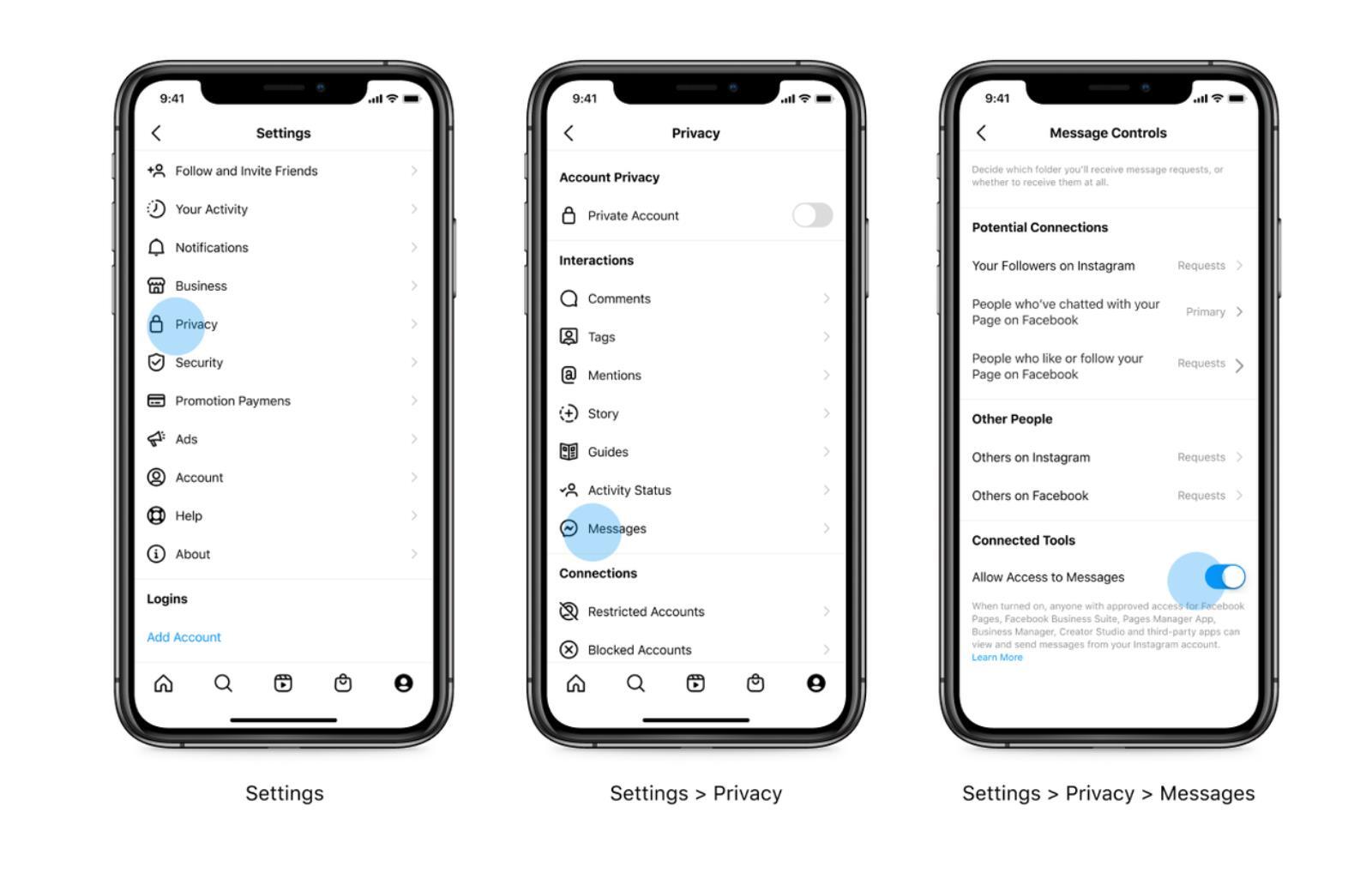
2️⃣ Authorize your Instagram account in SentiOne
As a next step, you need to authorize your Instagram business account in SentiOne (or re-authorize already connected one) for the new feature to work.
-
If you don't have Instagram account connected with SentiOne see this guide 👉 Why should I authorize a social media account and how to do it?
-
If you already have Instagram account connected with SentiOne follow these steps 👉
🔹 Go to Accounts tab and find the relevant Instagram account on the list
🔹 Refresh account's authorization by clicking on the blue icon. You should be asked to grant new permission to SentiOne. Accept it and let's start monitoring! 🎊
Hint!Authorization refresh didn't work?
Remove the connection by selecting trash icon near the Instagram account's name and connect account once again by clicking Authorize new account button ✔️
3️⃣ Set up your projects in SentiOne
Great! You are almost ready to manage the Instagram DMs! 🎉
Create a new project or use existing one, and make sure that Private messages are checked ☑️
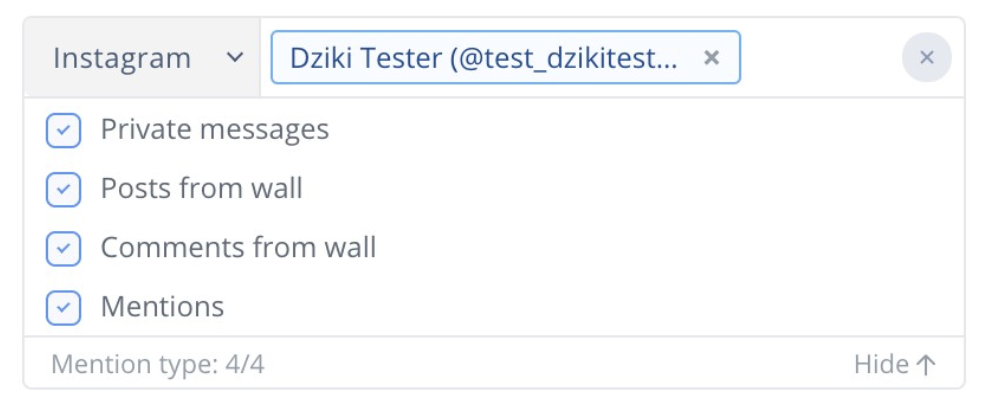
Now you can analyze your conversations with customers in SentiOne Listen, and reply to them via Simple Reply feature or using SentiOne React tool. Bring your customer support to the new level! 💟
Updated 6 months ago