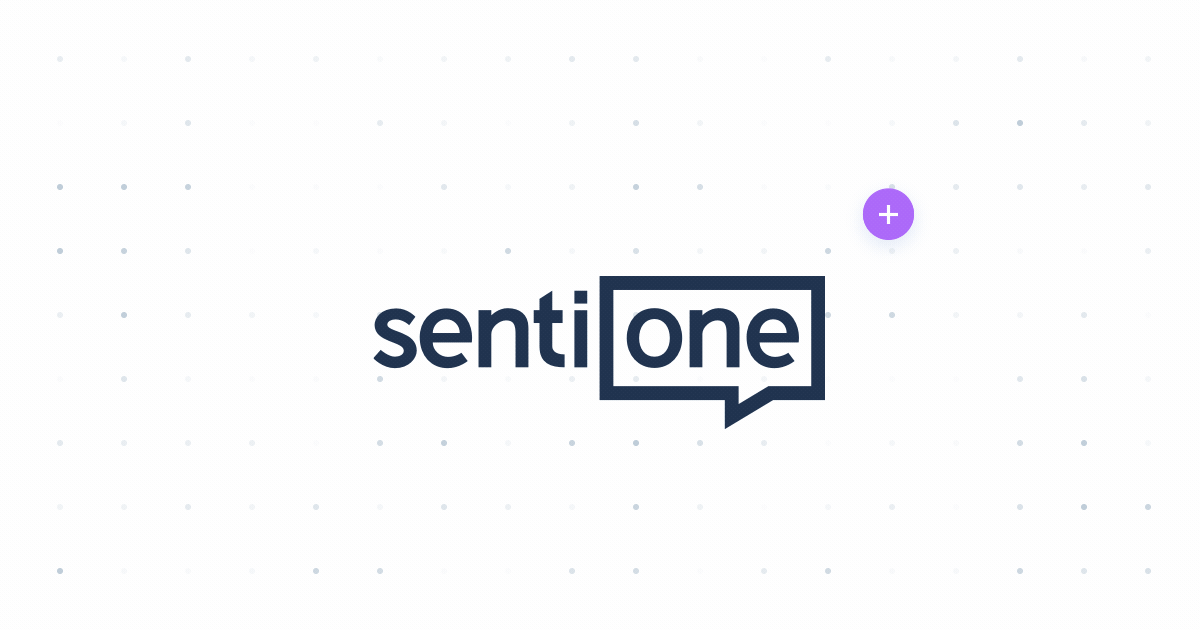Welcome to SentiOne
If you're new here, read the following guide first! 🐗
💬 What is SentiOne Listen and what can I do with it?
SentiOne Listen is a social listening platform for monitoring and analyzing mentions and articles published on the public internet.
SentiOne Listen allows you to collect real-time consumer insights, boost online sales by finding hot social leads, measure reach of online campaigns, control brand online reputation, improve webcare, identify brand ambassadors, and track social media KPIs. 📈
💬 What kind of data can I monitor with SentiOne Listen?
SentiOne Listen monitors all kinds of statements, comments, and articles posted all over the public internet. Our monitoring covers millions of sources: social media, blogs, forums and various websites 🌐
Learn more here 👈
💬 Can I try SentiOne Listen before buying?
Yes, we offer demonstrations! 🎉 Please discuss the details with one of our team members:
💬 How do I start using SentiOne Listen?
If you want to start monitoring social listening data, you need to authorize your accounts first. Here's how to do it:
Once this step is completed, you’re ready to set up your first project. Follow these steps to learn how to build your first queries. Learn more about Projects.
💬 Why should I authorize a social media account and do I do it?
Facebook and Instagram only allow access to their data once you authorize at least one page or account through SentiOne.
- In the left-side menu, click on the Authorizations button. If you haven’t authorized any accounts yet, you can see a purple exclamation mark ❗
- Click on the Authorize new account button in the upper right corner ↗️
- Choose the appropriate social media platform and click Authorize. The system will navigate you to the platform and will ask you to log in. Furthermore it will ask you to accept our Privacy Policy and Terms of Service and ask you to accept that the system will see posts and comments. Proceed by clicking 🆗
💬 What is a “project” in SentiOne Listen?
A Project is a search query that defines exactly what you are looking for on the internet: mentions about a brand, its products, its competitors — or any topic you can imagine! It contains a set of keywords and rules that SentiOne uses to collect information from its online sources.
💬 How do I set up a project?
Go to the Projects module, and click on the +Create button. Choose which type of project you want to create: Brand, Social Profiles or Advanced. Set your keywords and other search rules. Follow these steps to learn how to build queries 📔
Hint!
- A Brand project configuration is great for quick and simple queries,
- A Social Profiles scenario is needed when you wish to track Facebook, Instagram, Twitter pages or YouTube channels,
- An Advanced configuration is the perfect choice when you work on very precise and big queries.
💬 Can I edit the keywords after the project configuration?
Yes! If you feel that your project configuration is not perfect, you can redefine the keywords and other parameters at any time. You can open the project editor from both the Projects and Mentions views.
- In the Project menu, click on the pencil icon ✏️
- In the Mentions menu, click on the Edit project button next to the project title in the upper left corner ↖️
💬 What is the difference between ‘content only’ and ‘contextual’ queries?
- In the content only mode, SentiOne will only capture those mentions that specifically contain the keyword. No other comments or shares are considered.
- In the contextual configuration, you’ll gather every mention that contains the keyword, as well as its comments. It doesn’t matter if the comments themselves contain the keyword.
Don't forget!The default setting in SentiOne is contextual.
💬 How can I mark important mentions?
We have you covered — just tag them!
- First, create a tag in the Tags module 🔖
- Then, go to the Mentions module, choose your project in the upper left corner, and start tagging your mentions. To do so, you need to find the small Tag icon in the bottom right corner of each mention and select the tag you want to apply 📑
- Once you picked all of the important mentions, you can filter them out in the Mentions module, or analyze them in Analysis 📊
Learn more about Tags 👈
💬 How do I analyze quantitative data in SentiOne?
Check the charts, graphs and tables in the Analysis module!
Go to Analysis, pick an already existing Analysis from the list, or click on +Create button to make a new one!
When creating a new Analysis, you can choose from four templates:
- Standard — a general fit for every topic
- Comparison — best used to compare your results with competitors
- Custom — for when you want to create your own layout
- Owned Media — a great source of insights for your own social pages
When the Analysis is open, you can customize it to your needs — add or remove widgets from the Analysis by clicking on the Customize button. Set the time period and apply your filters in the Analysis settings based on your research criteria.
Watch this video to learn more about the Analysis!
Updated 7 months ago