I can’t see my Instagram or Facebook channel by the authorization, what might have gone wrong?
You'll find common issues and problems related to authorization process of Facebook or Instagram accounts.
🔶 Instagram 🔶
There can be numerous reasons why you can’t see the Instagram channel after correct authorization.
🔶 There is no Instagram profile connected to your Facebook page. Please, make sure that there is a professional Instagram page connected to it.
🔶 Your channel is not a business page. In this case, please convert your Instagram to a business account. You can find some help here and in this video ⏩
🔸How to check if my profile is a business Instagram account?
Instagram provides users with the following account types:
- Personal
- Creator
- Business
Hint!By default, all profiles start as Personal accounts. You can convert to a Business or Creator account and switch back anytime. If you don’t know your Instagram account type, find out with our guide.
How to check my account type
- Open the Instagram mobile app. Go to your profile and find the menu in the top right corner.
- Choose “Settings” in your profile menu and select “Account”.
- Scroll to the bottom of the Account menu to see what options Instagram offers you. These options will tell you what account type you have:
❕In case you see the “Switch to Professional account” option only, your account is Personal.
❕If after clicking “Switch account type”, you see the “Switch to personal account” and “Switch to business account” options, it means your account type is Creator.
❕If you have a Business profile, you will be offered the “Switch to personal account” and “Switch to creator account” options.
🔸How to change my Instagram profile into a business account?
Go to your profile and tap settings in the top right corner.
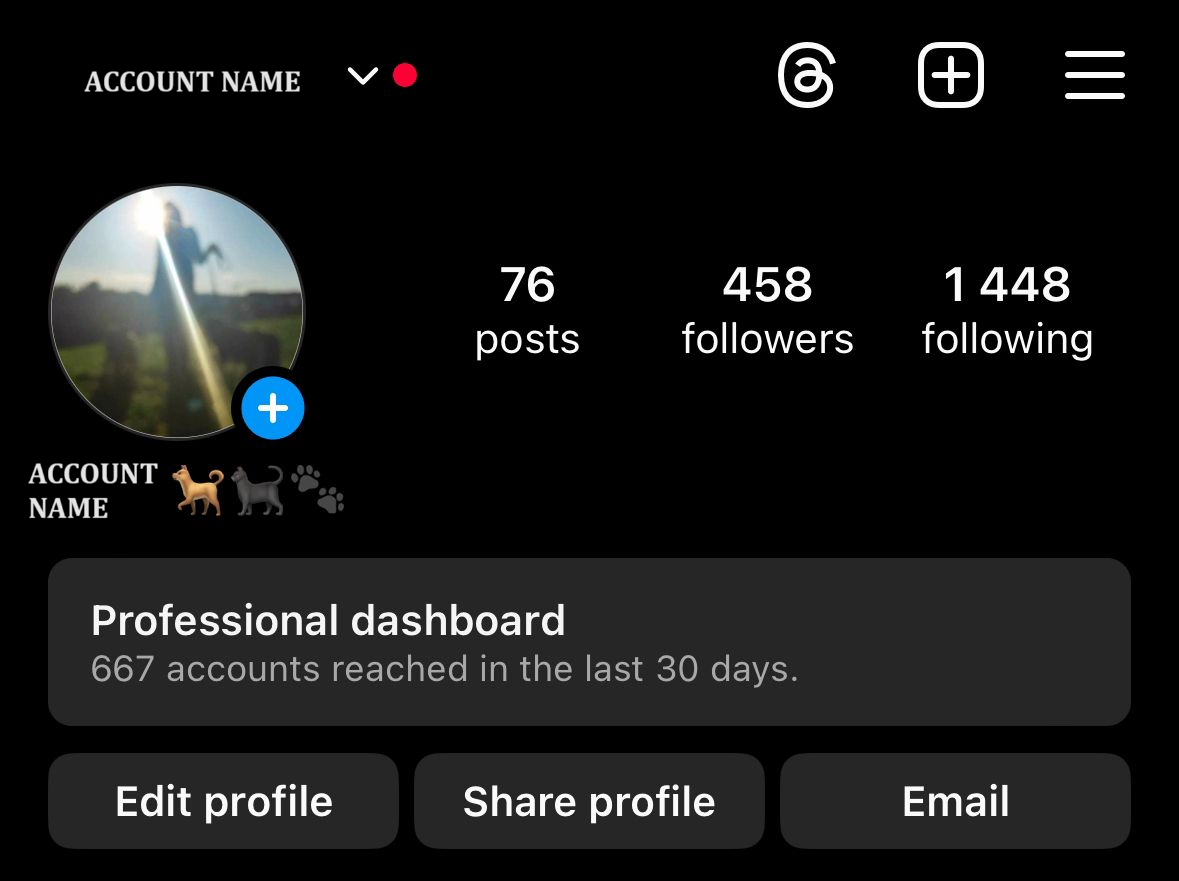
- Tap Account type and tools.
- Tap Switch to a professional account and then tap Continue.
- Select a Category for your business and tap Done.
- Select Business and tap Next.
- Add contact details and tap Next. To skip this step, tap Don't use my contact info.
- To share logins using Accounts Centre, tap Log in to Facebook. You can follow the steps to connect your business account to a Facebook Page associated with your business. This step is optional, and will make it easier to use all of the features available for businesses across Meta. Note: At this time, only one Facebook Page can be connected to your business account. To skip this step, tap Skip.
- Set up your professional account by completing the optional steps or tap X in the top right-hand corner to return to your profile.
- To display or hide business information on your profile, go to your profile and tap Edit profile. Go to Profile display under Public business information to choose whether you want to hide or display your category label and contact info. Then, tap Done.
- To switch your creator account to a business account:
- Go to your profile and tap in the top right-hand corner.
- Tap Creator tools and controls.
- Tap Switch account type.
- Tap Switch to business account and tap Switch.
👉To display or hide business information on your profile, go to your profile and tap Edit profile. Go to Profile display under Public business information to choose whether you want to hide or display your category label and contact info. Then, tap Done.
⏩You can find more information on Instagram
🔸How to check if my Instagram account is linked to fanpage on Facebook?
To add or change the Facebook Page that is connected to your Instagram professional account:
- Go to your Instagram profile.
- Select Edit profile.
- Under Public business information, select Page.
- Tap Create Facebook Page or Connect an existing Page.
- Choose a Page from your Pages that you'd like to connect to or select Create a new Facebook Page.
- Tap Done after you've selected a Page or created a new Page.
👉Your professional account is now connected to a Facebook Page. If the Page that you'd like to connect is not showing in the drop-down from your profile, it may be because you don't have Facebook access to that Page. Check your Page's settings and make sure that you have permission to add that Page to your Instagram professional account.
🔷 Facebook 🔷
🔷Where can I find a list of Facebook pages that I can manage?
Log in to your Facebook account. In the top right corner you should see a small avatar from your profile photo. Click that and there will be a short menu. On the top of it there will be an option “See all your profiles”:
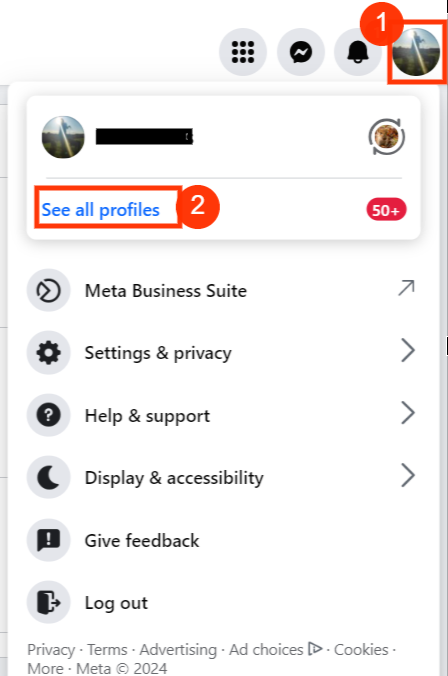
👉Or you can just simply use the URL below that should show your Facebook pages ⏩ [here
🔷How to check if I have admin permissions to selected fanpage?
To check your Page access on Facebook:
- Log in to Facebook, then click your profile photo in the top right corner.
- Click See all profiles, then select the Page that you want to switch to.
- Click your Page name in the left menu.
- Click Manage below Page cover photo and click Page access.
- Click your name to view access.
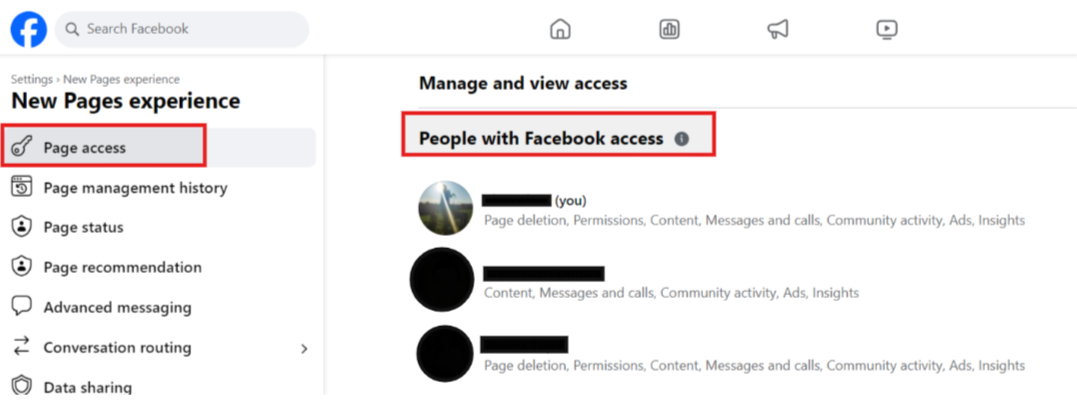
🔷While authorizing Instagram profile I can see that SentiOne also authorizes my Facebook pages?
Meta is the parent company of Facebook and Instagram. It was formerly called Facebook and changed its name to Meta. At present, Meta is the owner of Facebook, Instagram and WhatsApp as well. While authorizing Facebook or Instagram accounts since the accounts are linked you will authorize your profiles on both social channels with one click.
Important!*Linking Instagram profile and Facebook page is a condition required to successfully authorize the Instagram profile. Because of this connection, authorizing Instagram profile only is not possible.
🔷Why and how should I delete SentiOne from integrated applications on Facebook?
Every time somebody changes user permissions or user who is responsible for authorization gets access to a new fanpage that should be authorized it is possible that old permissions were saved and to refresh the settings and permissions you will be asked to delete business integration.
To check or delete you business integrations:
- Select the Page you want to check
- Click on Settings & Privacy in top right corner
- Click on Settings and on the left side New Pages experience
- Select Advanced Messaging in left menu and you should see Connected Apps (you business integrations)
Hint!After business integration is deleted, you need to log in to SentiOne platform and try to proceed with your fanpage authorization once again.
Updated 7 months ago